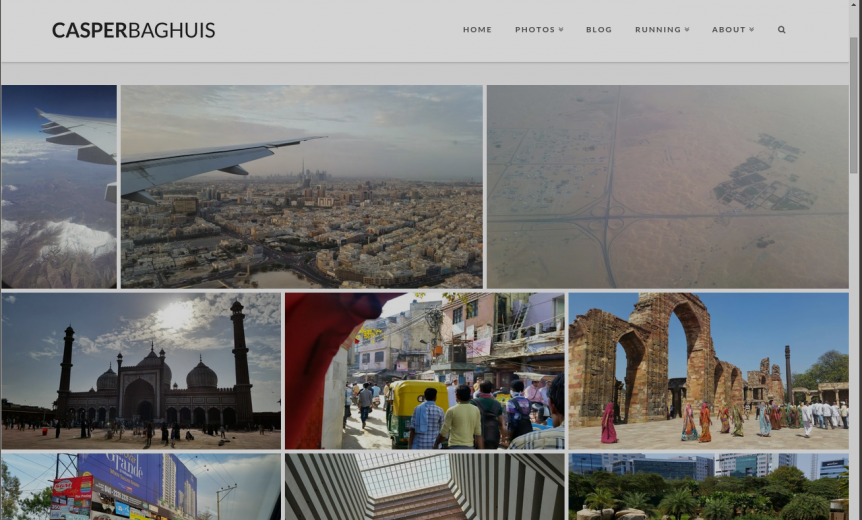Want to put your Google Photos on your own WordPress site?
I upload my best mobile photos and photography projects to Picasa/ Google Photos every week, even every day. Throughout the years, I have tried to integrate my online albums into my WordPress site, experimenting with many free plugins, such as Shashin, Alpine PhotoTile, Picasa Express x2, Photonic, PWA+PHP and others. Some were pretty good, some were not and some I couldn’t even get to work properly. Shashin however, has been my favorite for many years. Unfortunately, its developer decided to stop supporting it as of last year. So it was time to look for something new.
See my newer post on this topic: Integrating Google Photos and WordPress
using JIG and the Google Photos RSSerator
Enter Justified Image Grid…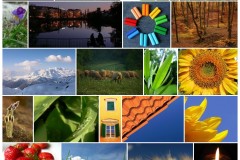
Then I bumped into Justified Image Grid (JIG in short) on CodeCanyon, developed by Firsh. It’s a feature rich and responsive gallery for WordPress that can use many types of sources of photos. It grabs your photos from Instagram, Facebook, Flickr and much more. And also Picasa and Google Photos! There are too many features to mention here, so I won’t even start. I just really liked one of the grid layouts on the demo page and it turned out to be a preset configuration of JIG (preset 4 to be exact). If you want to get a feel of the many features, see the JIG page on CodeCanyon, or just take a look at this YouTube video on JIG’s settings and creating a gallery using JIG.
Configuring JIG
Obviously JIG is a premium plugin, so you have to pay to get it. But believe me, it is worth it. I have only recently discovered the great features and support from premium themes (like the excellent X theme) and premium plugins like JIG. For example, JIG’s developer Firsh went to great lengths to get a Picasa sorting bug fixed for me.
Here’s how I got JIG to work with my Picasa/ Google Photos albums, after installing it on my WordPress site, in just a few steps.
- Find the RSS feed link of your album. Google Photos does not offer RSS feeds (yet, I hope) and the Picasa site has been shut down. However! I have created the Google Photos RSSerator, read all about it in my post on how to get the RSS feed of Google Photos albums.
- Go to your WordPress site and create a post or a page. Launch the JIG shortcode editor, select the RSS button and paste your Picasa RSS URL in the Feed url field.
- Press Create shortcode and copy the shortcode to your post or page.
That’s all!
You can of course tweak the gallery further as you like. Here’s the shortcode as I use it on my site, for example on my current Mobile Photos page.
[justified_image_grid preset=4 link_class=x-img-link lightbox=custom mobile_lightbox=no load_more=scroll rss_url=http://picasaweb.google.com/data/feed/base/user/110981376645512804522/albumid/5638371435917293985?alt=rss&kind=photo&hl=en_US&imgmax=1152 rss_links_to=image]As I said, I like the preset 4 of JIG, so using the shortcode editor I have added preset=4. JIG has 20 really great presets, so choose what you like, or define your own.
JIG also comes with several flavors of lightboxes. But I use Themeco’s X Theme iLightbox and link_class=x-img-link lightbox=custom mobile_lightbox=no makes JIG use it well.
And load_more=scroll is for a very nice feature for loading the images only when the browser scrolls down.
If you use the standard Picasa RSS feed, each photo in JIG links to its Picasa photo page. However, I want to link directly to the photo itself and display it at the right resolution. So I have added rss_links_to=image in the JIG shortcode editor. To get Picasa to feed the direct image URL at the right resolution I have found a hidden magic trick at Wenda.io that does just that. All you need to do is add the imgmax parameter to the RSS feed URL and set the required resolution. For Picasa you can choose any of these default image sizes (source Toppa): 32, 48, 64, 72, 94, 104, 110, 128, 144, 150, 160, 200, 220, 288, 320, 400, 512, 576, 640, 720, 800, 912, 1024, 1152, 1280, 1440, 1600. So I have added &imgmax=1152 to the my album URL.
I will experiment more with JIG and explore more of its features, but for now I am happy with preset=4 🙂
Read more about Google Photos RSS feed on my post about RSS feeds for Google Photos Albums using my Google Photos RSSerator.
Updates, Google Photos is evolving!
Update September 2016: Hooray! Google Photos has introduced album sorting. And read how to get RSS feed for Google Photos in my new post.
Update August 2016: Picasa has now been officially killed, so you cannot get the RSS feed for an album anymore. Luckily Firsh (the developer of the JIG plugin) has documented a great workaround how you can still get it to work, check out this page on his site.
Update April 2016: I discovered that you can use the old Google+ photo pages for sorting your albums as well. Just like Picasa, Google+ is a mirror copy of your Google Photos albums. Just go to your Google+ page, click on Profile, click on Photos, click on the album title that you want to sort, click organise. On the top right, in the drop down you can set the sorting order.
Update March 2016: You can now manually change the order of the photos in an album! Not yet as complete as the “Newest first” sorting of Picasa, but it is progress in the right direction. To change the order of your photos do the following in Google Photos: Select the album, click on the three vertical dots (top right), and edit the album.You can then re-order the photos as you wish.